The first thing you will see is that there is a new card added to the home page, and yes, this will be added to all navigation flows, so if you don’t want your users to see it, go into your navigation flows and hide it.
When you click on the new card it will take you to the Infolet designer screen where you can create new Infolets, modify / delete existing ones, or open them up in an ‘interactive’ mode. Let us create a new Infolet, click on Create.
This screen is very much drag and drop. You can add forms (with data in them) to create Infolets based on that data. I would highly recommend that you build forms custom to the Infolet, since users will not have any Page options, and you want to show specific pieces of data. For my example, I will drag in some ‘Demo Data’ tiles. This is an awesome option that Oracle has added to give you some exposure to the Infolets. When you are adding in tiles, you want to first click the object, then drag, as 2 separate clicks. If you just try to drag as you normally would in this type of screen, it will not work. Note that I have selected the Chart Type option instead of Forms for my object.
After you have added a good bit of data, you will want to give your Infolet page a name, then save it.
Once it is saved, you can set a default Infolet page, this will be the screen that opens when a user (or admin) clicks on the Infolet card from the hope page
Another option that you will have, is to add Infolets into Navigation flows. When you edit your navigation flows from now on, you will notice an additional icon you can select. Clicking on this will allow you to add Infolet pages to the home page, here I have added 2 demo pages
Once this is done, you can activate the Navigation Flow, and refresh your home page. At the top of the screen you will see a series of dots, these represent your Home Page, and the infolets that you have added
Click on a dot and you get the Infolet page.
It is worth noting here, that the page display area is a bit limited, and will result in scrolling if your Infolet page gets larger, even on large displays this issue will persist, but it is a start.
I hope this helps, as a quick intro to Infolets, I have left some pieces on customizing pages, but expect to see another post on that shortly.
Until then!
-Dan


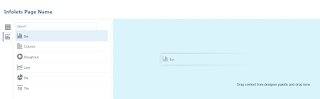





Thanks for the post.
ReplyDeletei have few questions
1.Is it possible to have a dashboard embedded in an Infolet?. Requirement is that the user should be able to see the dashboard in the Welcome page or in the page where Infolets appear
2.After enabling sandbox, i am unable to see "Create Infolet" option.
Please advice.
Best Regards,
Anand