Welcome back! If you are starting here, you might want to read Part 1 for context, but, for now let's assume everyone is already following my progress and move on.
Where do I look for Insights? well if we look back at our IPM guy, we have an insights card, so lets click on that and see what happens.
When we click on Insights, we can see that we already have a couple of items here (good thing we configured and ran this back in Part 1 eh?)
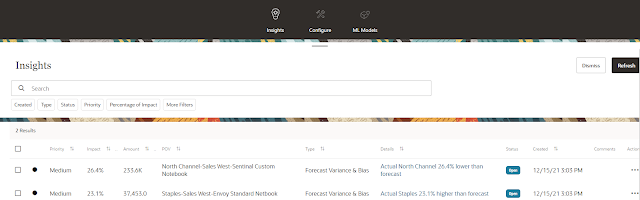
At the top we have a search bar, and some filters, these are pretty fun, and i will dig into this a bit more once we have configured lots of insights (post 5 maybe?)
Left to right, we have:- Selection box - we can act on more than one
- Dot - Don't miss this it is actually providing you some information by flagging which Insights are new, or you have not yet opened, when I first saw this, I thought it was just aesthetic.. I was wrong.
- Priority - this ties directly back to the thresholds we defined back in part 1, maybe we will test changing that depending on how long this post gets with my relentless ramblings?
- Impact - This is the actual calculated difference between the prediction and the results
- Amount - This is the Variance amount (total for all periods analyzed) , not the total, if you are bored, use this with the Impact and you can figure out the original amount.
- POV - This is the POV of the dimensions we defined back in Part 1 as being our Display Dimensions
- Type - This is the type of insight, so far we only set up Forecast Variance & Bias, so that's what we are seeing.
- Details - This is contextual text, we know its off by 26.4% based on Impact, but now we know which is higher or lower.
- Status - This is a flag that indicated these can be reviewed, commented on, and closed.. great for forcing users to act on the insights, not just reviewing them.
- Created - When did we run the insight?
- Comments - Comments left by the users
- Actions - What do we want to do with this, we have a few options that we will look at
- View Details - This takes us to the cool view we will look at next #NoSpoilersHere
- Add Comment - Add a comment - We'll test this out in a minute
- Dismiss Insight - This is a quick way to close out the Insight, and enter a comment - yes, of course we will test this too.
- Open As Adhoc - This one looks exciting.. let's start here
So I have just clicked on Open as Ad-Hoc and this is what I see
It's a web based ad-hoc view.. not exactly what I was hoping for. Its also just a starting point, so you need to know where to go from here. Honestly.. I'm not seeing as much value in this as i had hoped.. so I'm going to move on to 'View Details' that sounds more exciting.
So going back to Insights, let's see what we get:
Now this is cool! this is what i wanted. The top of the page has my quick action for Dismiss, clicking on that does the exact same thing as from the action menu, but now I am really looking at some good info when I make that decision.
The chart has a title which expands on my previous contextual input telling me what's going on, and the details in this chart are fantastic. its easy to see where my variances occurred. Clearly our forecast was higher than trend in FY21, so that is going to need some explaining.
A bit less obvious is that the second chart, is actually an interactive feature, allowing you to zoom in on a specific window of time by just grabbing the handles at either end.
Under that we have our actual data (by scenario) followed by another action menu button. This action menu button has the exact same options we had before, with the exception of View Details.. since we are already there, one change I would like to see is this broken out into 3 buttons, instead of hidden under the action button, Save ourselves a click.
This is pretty standard stuff, I like that we can clearly see past comments here, time / username stamped for tracking. and this screen is actually overlaid on top of our charts, so we can still reference the data we were looking at. You can't move it (as far as I can tell) but i can see most of what I need.
The last thing we can do is Dismiss the insight, we can do this from the Action Menu or the button at the top, both do the same thing, we get the following prompt, and we can confirm / close this.
Once we close this out, and go back to insights, you might be a bit shocked to notice that you no longer see the one we were just looking at. By default (even though its not shown anywhere) the Status is filtered to Open, so you will need to click on filter by status, then add in Closed to see the closed out items. The filters are really smooth though, and as soon as you check the box, it shows up, no refresh required.
The last thing I want to point out here is you can now see the 3 comments we left as a comment bubble, just click on that, and you will get a popup showing you what was left:
And that pretty much wraps up "Forecast Variance & Bias" for my next act, I will be discussing Prediction Insights, then will close out with Anomaly Insights. So I do look forward to getting into those details with both of my readers, might even be 3 by then!
So long for now, and I'll catch you on the flip side.









Comments
Post a Comment