Well I think its about time I get back to writing here, and what better place to Start than with IPM? The first question you probably have is simple, what does IPM stand for? Now it's possible that I was looking in the wrong places, but I had a lot of trouble finding a simple answer to this question, but after much searches, the answer is "Intelligent Performance Management".
Your next question naturally is what does it do? The short answer is, it uses the Predictive Planning module that already exists, and combines that with some comparative tools to give you feedback that shows where forecasts do not align with expectations. This is done with 3 tools which oracle describes as:
- Forecast variance and bias insights can highlight gaps between forecasts and actuals, uncovering systematic biases in the forecast. For example, if a certain sales rep is overly optimistic in his forecasts, that pattern can be highlighted so that the territory manager can not only adjust the forecast and improve the overall forecast accuracy, but also coach the rep going forward.
- Prediction insights measure the variance between two projections—such as forecasts from business users and machine-generated predictions—and perform a reality check on forecasts in situations where the predictions track the actuals better.
- Anomaly insights detect outliers in recent actuals. You can quickly see unusual patterns in data by removing trends and seasonality and easily highlight an unusual spike in sales without analyzing multiple reports.
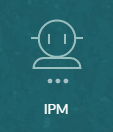
While IPM is a powerful tool, that is now delivered with every EPM instance, you may have already noticed this guy staring you in the face, there are so many options, and you don't know what to do next. Like all new features in EPBCS / EPM Enterprise Planning / EPM Cloud / what ever its called today, I like to dive in, click all the options, and see what happens. My first try at this, resulted in a failure though, so let me walk you though how I was finally able to get some
insightful information out of IPM.
What are we expecting:
At the end of this, I am expecting Planning or IPM to spit out some sort of insights, to highlight how would could do things better... More to follow on this after we figure out how to make this work.
My Setup:
I am using the Vision demo application, with a revised data set, so it should be a good sample use case. I am working to get a real life data set from an existing application as well to see how it works with real data, look for that in the future.
What do we need to do:
When you first open up IPM, you will have 3 cards you can choose from, if you click in the first card "Insights" you will see its blank. There is no option to create or add, and this is okay because we haven't configured anything yet.
When we click on Configure, we do finally see a create button
Click on that brings us to another page full of all sorts of options. This seems like a great way to brake this into more than one blog post (yay content!) so in this post, I'm going to focus only on the first insight option "Forecast Variance & Bias Insights"
One cool thing I like is that we don't need to preconfigure Predictive Planning, we have the option right here to have that configured along with our Insights (and hopefully aligned to the insight)
This looks very different than most of the other member select screens you may have worked with in EPM up to this point, but rest assured, nothing magical is happening.
Starting on the left, we need to define the historical data set that will be used to calculate your Prediction (this is also the data Insights will use to compare against the prediction). Simply select the cube that has your data, and the intersection that has that data. You want to be somewhat specific here, as there are limits on predictive planning data size.
Next you want to select your Future data, this is the Prediction that will be generated and stored. Other than scenario maybe version, this should align pretty closely to the historic data. You also need to define a date range for the prediction and the cool part of this is that you can tie the period/date range of this prediction directly to the scenario open/close periods. To make the whole thing more dynamic.
For my example though, I'm going to pick a fixed start period of Jul,FY21 and go out 6 periods from there.
If you want to do more than one Prediction, you have the ability to do that as well, just click on the + box, to add a best case and/or worst case prediction.
Once that's all set, click on Save, or don't and risk losing everything, your choice, I don't control you. After you made that decision, click next.
There are advanced options on this screen, but for now, lets just go with the default selection. For future insights, you can look into what these do, but today is not the day for that.
clicking next takes us to the final Settings page. Here we set up how we want to display/group the variances, in my case I want to look at the data by Account, Entity and Product, so I will check those. then we want to look at our 'Impact Magnitude Thresholds' or our IMTs. I'm just kidding, IMT sounds more complicated, all this does is sort the tags that will be applied to our Insights, high, medium low, anything bellow your Low threshold will be low, anything above High will be High, the rest will be medium. feels like conditional formatting?
You will notice there is no 'Finish' button (future enhancement maybe?) so this time you really do need to click on Save if you want anything to work. followed by the ominous 'Cancel' button, ok, yes, this needs an enhancement.
Once you do that you will be returned to the configuration page, and with any luck, you will see the insight you just created.
All that is left to do is click Run, this will kick off both your Prediction, as well as your Insight job.
Wait.. why does it seem like this is the end of my blog post? shouldn't there be more? You are correct, but for now, I will be separating this into another post where we actual review our Insights, so stay tuned, part 2 will be just around the corner.
Statistically speaking, most of you are reading this more than a day or two after I posted, so instead of staying tuned, just click the next post :)

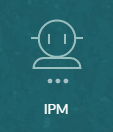











Comments
Post a Comment